How to Reset and Download Resetter Epson L360 Complete Tutorial
The l360 resetter application is needed when a problem occurs when the ink LED indicator on the printer flashes alternately or simultaneously which causes the printer to be unusable.
Meanwhile, if the error displays in windows on a computer or laptop, usually the notification below appears:
- Ink pad is at the end of its service live
- It is nearly time to reset the ink levels
- Ink waste is full
- It is time to reset the ink levels
- Service required
Most ordinary users will immediately repair the printer unit to a printer service, but actually repair can only be done with the Epson L360 resetter application because this error is caused by the inkpad counter that has reached the maximum number.
Download Resetter Epson L360
Here I share the full version of the Epson L360 resetter application file and is the official software from Epson and of course it can be downloaded for free.
There is no need to use the crack version and serial number, just download and extract the file with the password listed below because this application is free, aka free download. Please Download Resetter Epson L360
Cause Printer L360 Blinking Error
Ink printers such as the Epson L360 are designed to print pages with a high volume / number of prints so that there is a sponge pad called the Waste Ink Pad.
Every time the printer cleans the printer head, the dirty ink that was previously in the head will be discharged to the disposal ink pad. When this ink pad starts to fill up with used ink, an error notification will appear / the indicator light flashes on the printer.
The cause of the L360 printer flickering is the full waste ink pad in the form of waste ink pads.
If the counter on the printer is getting high, usually in the range of 4000 and above, the printer cannot be used for printing so that the waste ink does not overflow.
Tutorial Reset Printer L360 Blinking Error
After downloading the resetter Epson L360 adjustment program above, extract the file with the Winrar application, 7zip or the like with the password that has been mentioned above.
It is recommended to temporarily disable the antivirus because in some applications the antivirus detects it is too sensitive. But don't worry because the application is free from viruses.
The following is a complete L360 printer reset tutorial along with pictures:
1. In the extracted folder there is a file with the name Adjprog.exe, double-click this file until the Epson L360 resetter window appears
2. The resetter application will appear for the first time the Epson Adjustment Program will appear, click on select to select the printer type.
3. Select the printer model according to the type
4. Select the appropriate port where the printer is connected to a PC / laptop. This port is marked with the name of the printer unit, but if there is no description for the printer name, you can also select auto selection
5. After the options for the printer model and printer port are filled in, click OK
6. In the display below, select the Particular adjustment mode button
7. In the window below, look for the Maintenance menu and on the list select Waste Ink pad counter. There are many maintenance options on the Epson L360 resetter application, but here they only use Maintenance.
8. The Waste ink pad counter window will open, in the window below, check Main pad counter then click check
9. After clicking check, the application will read the counter on the printer, wait for this process to finish until the counter number appears
10. Then we can see the counter which is shown how many times the printing has been done, of course this number will vary depending on usage. This counter must be reset to 0 so that the printer can be used again11. Check the option again on the main pad counter then click on Initialize to reset the counter to 0
12. A pop up will appear When the OK button is clicked, the counter will be initialized, click OK13. Initializing now notification will appear, wait until the process is complete and don't cancel it
14. After the reset process is complete a window Please turn off the printer will appear, sometimes a notification appears, Please reboot the printer, in this process, turn off the printer
15. Click Finish
16. In this process, all the reset steps have been completed, but there is nothing wrong with checking the reset results whether the counter on the printer has been reset to 0, repeat steps 6-10, the counter shown should show the number 0
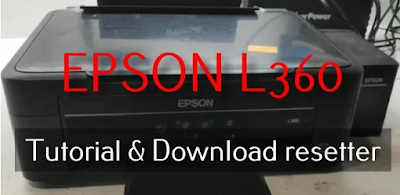
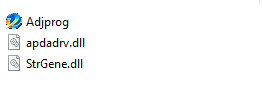

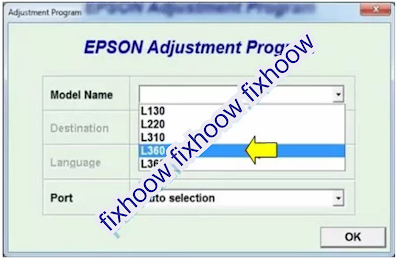


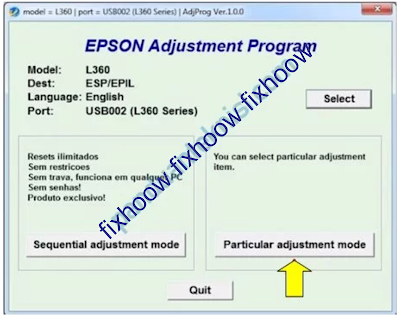
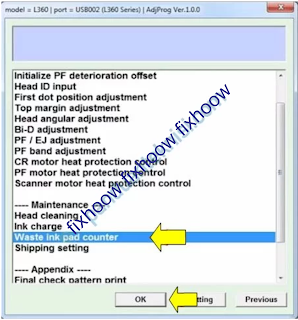
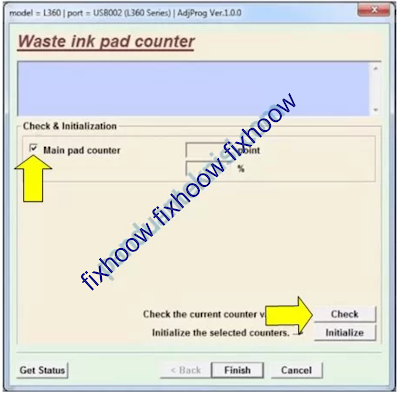

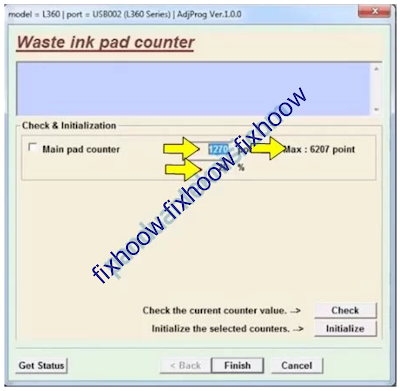

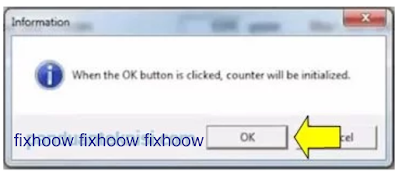

Posting Komentar untuk "How to Reset and Download Resetter Epson L360 Complete Tutorial"