How to Overcome the Windows 10 Blue Screen
Windows 10 Blue Screen (Your PC Ran Into a Problem and Needs to Restart) - For most Windows users, this error is indeed no stranger.
But for those of you who still don't know, this blue screen is a condition where Windows displays a blue screen, the effect of a system or component error.
Well, what's bothering you, this problem usually appears suddenly, so that it can cause what we are working to disappear.
For example, typing in Microsoft Word for example.
Causes of Blue Screen in Windows 10
As for the reasons themselves, there are honestly a lot. If you check again, when a computer or laptop experiences a blue screen, you can usually see the code that changes, right?
Well, the code is what indicates the part where the source of the damage comes from.
Although various, this problem is often caused by the following factors:
1. Problems with RAM
The error here means broken, yes. It could be due to improper installation, or it can no longer be used.
2. Problems With VGA
I also had this condition in the past. Usually it happens when you are playing a game (now the display no.)
3. Processor Problems
Unstable processor, usually the result of overclocking. It could be due to misconfiguration, or not quite right.
4. Driver Problems
The driver is corrupted, or does not match the components used.
5. System Problems
Bug from the default system. Usually the effect of an update, or the effect of installing an application.
And other problems.
How to Fix the Windows 10 Blue Screen
After knowing the cause, we can continue to discuss how to fix it.
Here I will summarize the methods. The rest, you can find what if you need.
But if you're confused, it's better to just follow them one by one, just to be safe.
1. Do the Troubleshoot
This troubleshoot is a built-in feature of Windows 10, which functions to fix errors automatically.
This method is usually effective when the bluescreen problem is caused by a built-in system problem.
How:
Open Control Panel first (search via the search column)
Then please click System and Security> Security and Maintenance
There will appear the Security and Maintenance menu
Please open the Maintenance menu then click Start Maintenance
2. Check the Error Code Using the Application
 When Windows 10 experiences a blue screen, the code that we see will actually be stored in the system.
When Windows 10 experiences a blue screen, the code that we see will actually be stored in the system.
Unfortunately, there are still many who don't know how to check the code.
How to find out:
- The method is easy, really. Just try downloading the BluescreenView application (free).
- After the application has been successfully installed, please open it
- Then check the code. There will be listed the causes. Easy right?
- Using the code, you can search the internet further about the cause of the problem. Usually we will find the solution later.
3. Remove Recently Installed Applications
Blue screens can also come from certain applications, you know. Especially the type of application related to the system.
For Windows 10, how to remove it can follow these steps:
- Go to Control Panel (you can search via the search field).
- Enter the Uninstall a Program menu.
- Then delete the application that is suspected to be the cause.
Note:
- Please remember again the last application you installed and was suspected of being the trigger.
- Because it's impossible if we delete all existing applications?
4. Reinstall the VGA Driver
The VGA driver is one of the most frequently running on the system. Therefore, this is important for us to pay attention to.
If it becomes corrupted, it can cause your Windows 10 to become an error.
The solution is easy, please reinstall the VGA driver, or just update to the latest version.
In addition, make sure the application is compatible with the system on your computer (32 bit or 64 bit).
5. Delete Temporary Files
Temp files, cache files, or more popularly known as junk files, are data sets that automatically appear when Windows is used.
Normally, this temp file serves to speed up system performance. But sometimes it can also cause Windows 10 to turn into a blue screen.
How to remove Temporary Files:
- Click Windows key + R.
- In Run, type "temp", then click OK.
- Delete all folders and files present in the Temp directory.
6. Update your Windows 10 System
In a technology forum that I participated in, some Windows 10 users complained about experiencing blue screens in certain versions.
After tracing the cause, it turned out that this happened because the system used contained a bug.
If you are also experiencing this condition, please update the solution. Usually it can be overcome.
Note:
But if the opposite is the case, where the blue screen appears after the update, please do a rollback, so that the version can be returned to the previous one.
7. Check Component Temperature
Even though computers and laptops already have temperature limitations to avoid overheating, at certain temperatures, blue screens can still occur.
Therefore, checking the temperature of the components is highly recommended. The goal is that we can find out when is the right time to lower the temperature.
How do I check it? You can try the HWMonitor application. Through this application, the temperature of each component can be determined.
8. Stop Overclocking
I myself often do OC on my PC. Especially if you are chasing a certain benchmark score (just for fun).
Because of that, here I can see, if the overclocking configuration is wrong, it can actually cause a blue screen.
In essence, here I would like to suggest that you first stop the overclocking you are doing on the computer or laptop.
Note:
For how to get rid of the overclock configuration, you can set it to the default
Or by returning the BIOS settings to default. Directly in BIOS or clear CMOS.
9. Check normal components or not
Each component, be it a PC or laptop, of course, has a different service life. So, it is possible that one of your PC or laptop components is damaged.
Regarding our current problems, most of them are usually caused by RAM or VGA.
Try checking the health of these two components. You can search for it on Google, or there is also a VGA on this site (you can search using the search feature).
10. Scan Using Antivirus
This is actually a bit rare, though. But viruses can also make Windows a blue screen.
If it is because of a virus, then the solution to overcome it is not difficult. You just do the virus scanning.
Incidentally, in Windows 10 there is even a built-in antivirus, namely Windows Defender. Please try to scan using the antivirus application.
This method is recommended by trusted technology sites.
11. Reinstall your Windows 10
For system errors, it is often difficult to find the cause. For that, the Windows reinstall option is arguably the most effective and easiest solution to do.
Closing
In fact, there are several other solutions you can do. However, what is above is the solution that I think is the most effective way to do it.
Frankly, until now, I myself still often experience blue screen problems in Windows 10 that I use. Yes, although not as often as before, though.
Fortunately, with the solutions above, I can always fix this problem.
Oh yes, if you want, when the error code appears on the blue screen, you can also send the code via the comments column below. Maybe I can help.
May be useful.
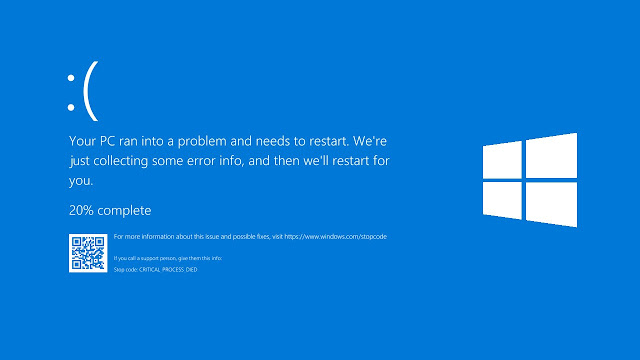
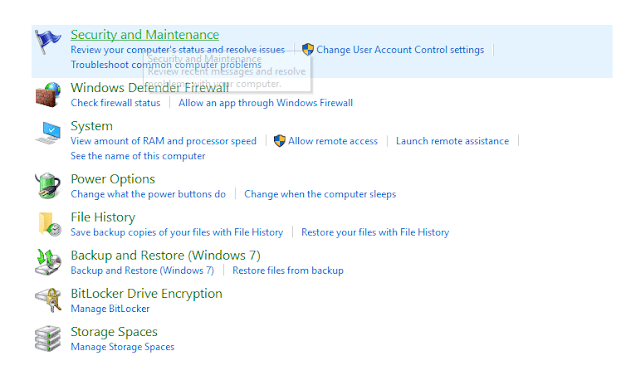
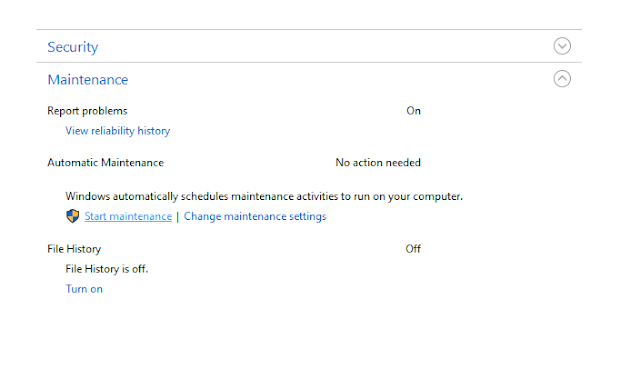
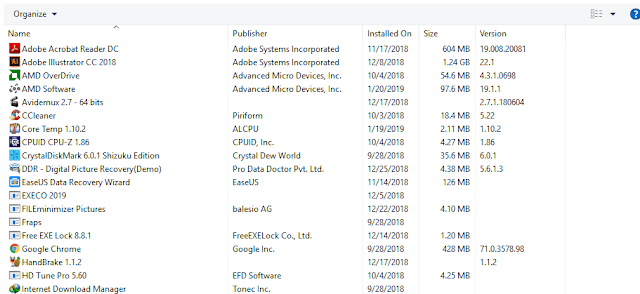
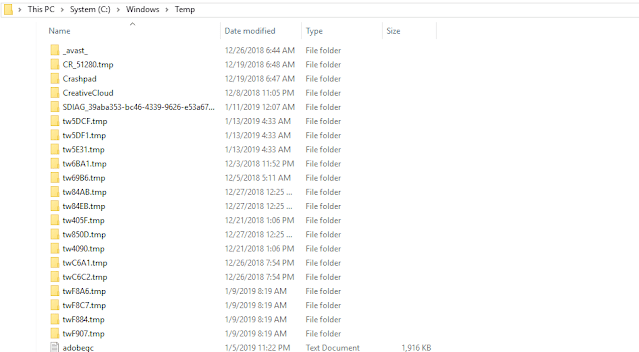
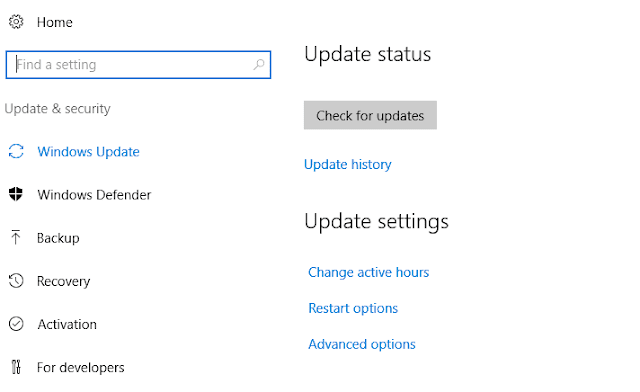
Posting Komentar untuk "How to Overcome the Windows 10 Blue Screen"