Download Resetter Epson L310 and Tutorial for Use
The Epson L310 resetter download application is needed when the printer error is blinking or blinking, which is mostly caused by the life of the printer that has exceeded the maintenance counter.
Even though the Epson L310 printer is a reliable printer, of course, if it is time for maintenance, it is still necessary to download the Epson L310 resetter. Moreover, this printer has an ink tank that is large enough so that it is intended for printing with high capacity.
How to reset the Epson L310 printer is not much different from the L210, L220 or L360 series.
How to Reset and Download Resetter Epson L360 Complete Tutorial
Download Resetter Epson L310
First, download the application that will be used for the EpsonL310 printer reset tutorial:
Download Epson L310 resetter for free via the link below
This application does not require activators or the like because the download link for the Epson L310 resetter is full crack.
The cause of the Epson L310 printer flickering is the waste ink pad in the form of exhaust ink that is already full
Epson L310 Resetter Tutorial
Before opening the .rar file, make sure there is an extract application such as WinRAR or 7ZIP.
1. Right-click on the downloaded file then select extract, but to anticipate it's better if the antivirus on the PC is disabled first because sometimes the Epson L310 resetter application can be detected as a virus.
2. Double click on the Adjprog.exe file then the resetter application will open, select the printer type, namely the Epson L310 along with the port used or just select Auto selection "
3.In the Epson L310 Resetter application a new window will appear and in the dropdown option select L310 while for the port the Auto Selection option4. Select on the menu "Particular Adjustment Mode
5. Next look for the option "Waste ink pad counter" on the "maintenance" menu then click OK6. Check the "Main pad counter" then click sequentially on the "Check" and "Initialize" buttons
7. A notification will appear to turn off the printer, click Ok, then finish and turn off the printer. Close the epson l310 resetter application.
8. Restart the printer, the printer should now be normal and ready to use
Don't forget to also check the waste ink pad L310 at the bottom of the printer, usually on a blinking error that requires resetting the printer, the waste ink tank is full. Nowadays it is quite easy to get this waste ink pad foam in the online store.
The picture above is an example of the waste ink pad L310 which is full and must be replaced. If left unchecked, the waste ink can overflow, for an emergency solution you can also squeeze the foam and dry it, but the absorption capacity is not as good as new foam.
This is the tutorial for blinking printer repair using the Epson L310 resetter.


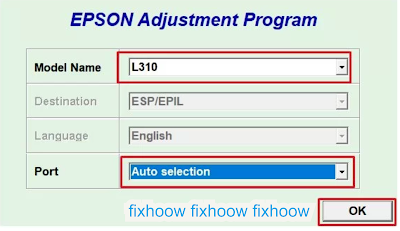

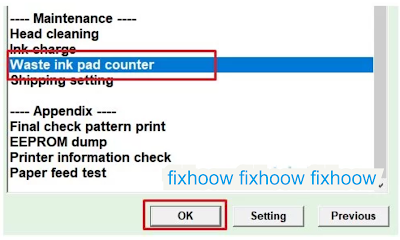


Posting Komentar untuk "Download Resetter Epson L310 and Tutorial for Use"