How to Reset Epson L360 Printer
This method of resetting the Epson L360 printer works for printers that are already doing too many daily activities such as offices or other print out activities. For this reason, many problems will arise if the printer you are using is not reset immediately.
How to reset the Epson L360 printer can be done manually or without software. But there is also a way to reset using software if the manual method doesn't work. But don't worry, the use of this software can be done offline or without being online.
Well, before discussing how to reset this Epson L360 printer, it would be good if you first read the history of Epson and the causes of problems with this Epson L30 printer. Here is the full explanation:
Overview of Epson's History
Epson printers were introduced in 1968 by the Daiwa Kogyo company. The Daiwa Kogyo company itself was founded in 1942 by a Japanese national named Hisao Yamazaki.
The Daiwa Kogyo company started producing its first printer series, the EP-101. This EP-101 printer is the smallest digital printer in the world which will later become the forerunner of the next development of inkjet printers.
It wasn't until 1975 that the Epson brand was patented. And in 1984 Epson for the first time commercialized its Epson Inkjet Printer on the market.
Meanwhile, from 1993 to 1994, Epson released the Epson Micro Piezo Inkjet Printer and Color Inkjet Printer with 720 dots per inch (dpi). With the compilation of the first Epson Stylus Photo in 1997. From 2000 to now Epson continues to make its printer series.
Causes of Epson L360 Error
Printer Cannot Pull Paper
The printer that can not pick up the paper is caused by a problem with the printer roller. So try to control the printer roller on a regular basis. Because in addition to making the printer work smooth, it can also keep other components from having problems.
Paper jam
Paper jam is the condition of the paper used to print it is stuck in the printer machine. If the problem is not resolved immediately, it will greatly interfere with work activities.
How to Reset Epson L360 Printer
By knowing how to reset the Epson L360 printer, you can solve all these printer problems without any more problems. By doing printer research, you can return the printer settings to the default Epson printer settings.
How to reset this printer is not only for the L360 series, but all other Epson printer series can also be used. For example, the L120, L130, L310, L360, and L365 series. Well, here is a complete explanation of how to reset the latest Epson L360 printer:
1. Reset Epson L360 Manually (Without Software)
- The first step you have to do is unplug the printer power cable first for about 5 minutes, then you plug the power cable back in.
- The second step is to turn on the printer by pressing the power button, then press the Epson L360 printer resume button.
- The third step is to hold down the two buttons for about 5 minutes. Then release the two buttons again.
- The fourth step, do the third step again by pressing and holding the two buttons again for 3 seconds, then you can release it again.
- The fifth step, let the printer stand for some time until the reset runs normally. If the research process is successful, the default settings of the printer will return to the default settings, and the printer problem will return to normal.
Note: How to reset the Epson L360 printer is in accordance with the research standards of the Epson printer manual, so you don't need to worry if there is damage and errors on your printer!
2. Reset Epson L360 Printer Automatically (Resetter)
- The first step, please download the software or program called "Resetter" on Technodand.
- The second step after the download is complete, continue by extracting the download file using Winrar or Winzip.
- The third step after the extract is complete, continue by installing the software or application until it's finished.
- The fourth step is to open and run the application on your PC or computer.
- After the fifth step is opened and executed, a dialog window will appear. Continue by selecting the printer model you are using. Select the Epson L360 if you are using the L360 printer in the "Model Name" column.
- The seventh step, slide the page until it enters the "Maintenance" column, then you select "Waste Ink Pad Counter".
- The eighth step, please click "OK" to continue.
- The ninth step, on the “Waste Ink Pad Counter” page you put a check on the “Main Pad Counter” column. Then click "Check for the next process.
- How to reset the Epson L360 printer after filling the ink
- The tenth step, the advantage until the printer finishes blinking, functions to calculate the total paper usage of the printer you are using.
- The eleventh step gives a check again in the column "Main Pad Counter" then continue by clicking "Initialization".
- how to reset the printer epson l360 ink and paper lights blinking
- The twelfth step, turn off the printer if a notification appears that the printer must be turned off. Then leave it for a moment and turn on your printer again.
- So, that was how to reset the Epson L360 printer manually and with software. This method can also be used if the paper ink light is flashing on your printer.
- And the method above is the method most commonly used by most people. If the method above doesn't work, please check your printer hardware at the nearest printer service. Hopefully the tutorial above is useful and good luck trying it for yourself!

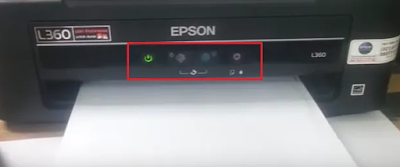
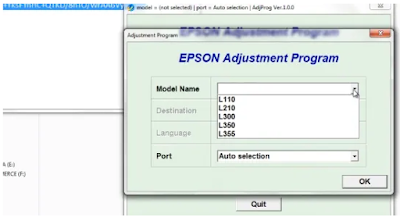

Posting Komentar untuk "How to Reset Epson L360 Printer"